Understanding and Using a Physical Mouse Jiggler
December 22, 2023 | by overemployedtoolkit.com
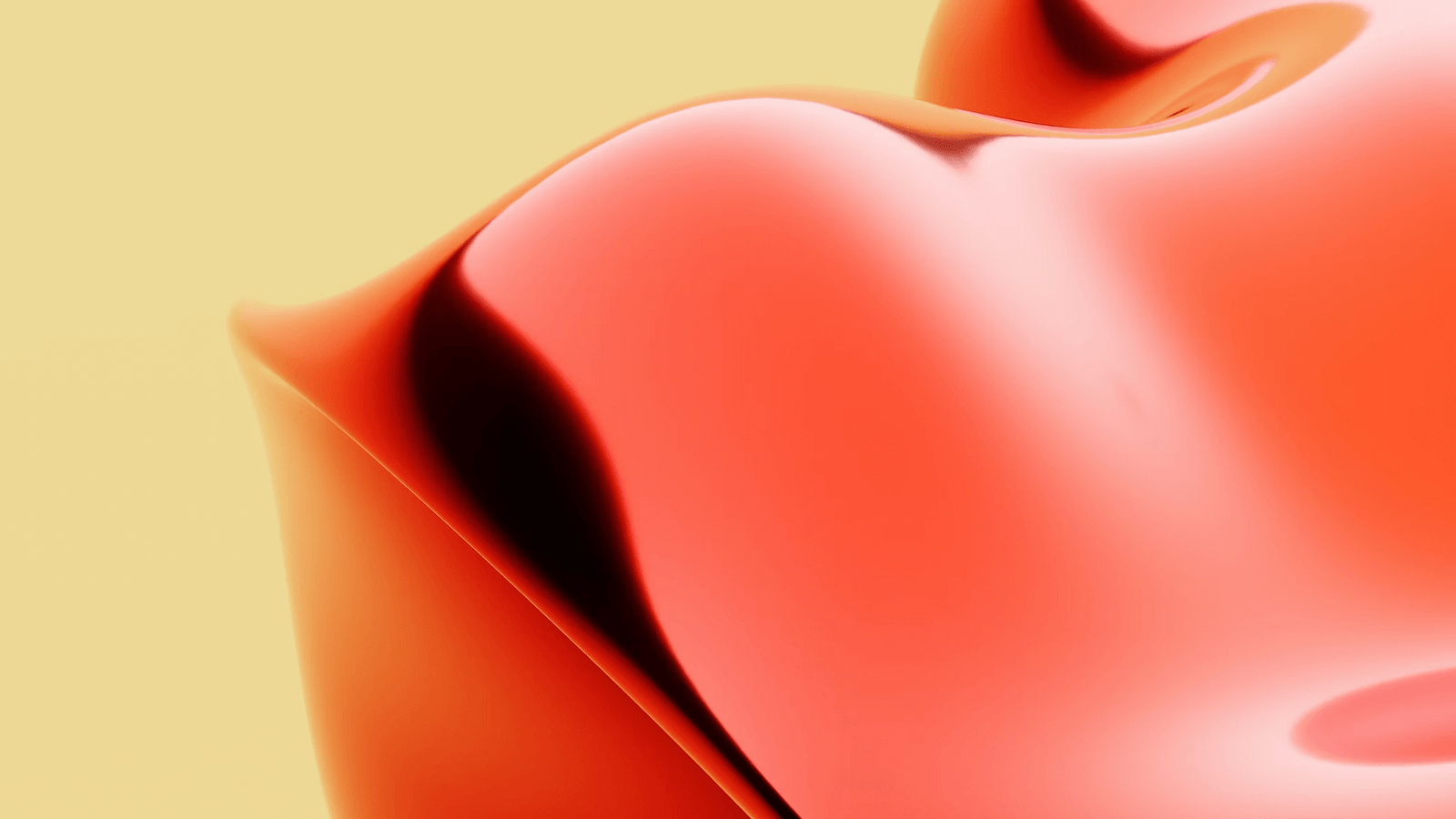
In today’s fast-paced digital world, it’s not uncommon to find ourselves in situations where we need to keep our computer screens active or prevent them from entering sleep mode. Whether you’re working remotely, giving a presentation, or simply want to prevent interruptions during important tasks, a physical mouse jiggler can be a handy tool to have.
In this blog post, we will explore the concept of a physical mouse jiggler, its uses, and how to effectively utilize this device. We’ll also discuss important safety and privacy considerations when using a mouse jiggler, as well as alternative methods that can achieve similar results.
So, if you’ve ever wondered how a physical mouse jiggler works and how it can benefit you, keep reading as we delve into the world of this ingenious device.
Introduction to a Physical Mouse Jiggler
A physical mouse jiggler is a small, portable device that is designed to keep your computer active by simulating mouse movement. It is typically in the form of a USB dongle that you can easily plug into your computer’s USB port.
The purpose of a mouse jiggler is to prevent your computer from entering sleep mode or activating the screen saver due to inactivity. By continuously moving the mouse cursor, it tricks the computer into thinking that there is user activity, thus keeping the screen awake and preventing any interruptions.
Unlike software-based solutions or manual mouse movement, a physical mouse jiggler operates independently of the computer’s operating system. This means it can work with any computer, regardless of the software or settings in place. It is a simple yet effective tool that provides a hassle-free solution to keep your computer active and prevent any unwanted disruptions.
In the following sections, we will explore the various scenarios in which you might need a physical mouse jiggler, how to use it effectively, and important considerations to ensure safety and privacy while using this device. So, let’s dive deeper into the world of physical mouse jigglers and discover their benefits.
Why You Might Need a Physical Mouse Jiggler
There are several situations where you might find a physical mouse jiggler to be a valuable tool. Let’s explore some of the common reasons why you might need one:
Preventing Sleep Mode or Screen Saver Activation
One of the primary reasons for using a physical mouse jiggler is to prevent your computer from entering sleep mode or activating the screen saver. In many cases, extended periods of inactivity can cause your computer to go into sleep mode, which can be frustrating if you’re in the middle of a task or presentation. By using a mouse jiggler, you can ensure that your computer remains active and the screen stays awake, avoiding any interruptions caused by sleep mode or screen saver activation.
Simulating Activity for Remote Access Purposes
If you frequently use remote access software or applications to control your computer from a different location, a physical mouse jiggler can be highly beneficial. Remote access software often requires some form of user activity to function properly. By using a mouse jiggler, you can simulate mouse movement even when you’re not physically present, ensuring that the remote access session remains active and uninterrupted.
Keeping Applications Active
Certain applications or processes on your computer might have specific requirements for ongoing user activity. For example, some video conferencing software or online gaming platforms may require constant user interaction to avoid disruptions or disconnections. A physical mouse jiggler can help keep these applications active by simulating mouse movement, ensuring a seamless experience without any interruptions.
In the next section, we will discuss how to choose the right mouse jiggler for your needs and how to set it up effectively. So, let’s move on to the next section and explore the practical aspects of using a physical mouse jiggler.
How to Use a Physical Mouse Jiggler
Using a physical mouse jiggler is a straightforward process. In this section, we will guide you through the steps of choosing the right mouse jiggler, setting it up correctly, and operating it effectively.
Choosing the Right Mouse Jiggler
When selecting a physical mouse jiggler, there are a few factors to consider:
-
Compatibility: Ensure that the mouse jiggler is compatible with your computer’s operating system. Most mouse jigglers support both Windows and Mac systems, but it’s always wise to double-check.
-
USB Type: Determine the type of USB port you have on your computer (USB-A, USB-C, etc.) and choose a mouse jiggler that matches that port type. This will ensure a proper connection.
-
Functionality: Some mouse jigglers offer additional features, such as adjustable movement speed or programmable settings. Consider your specific needs and preferences when selecting a mouse jiggler.
Setting Up Your Mouse Jiggler
Once you have chosen the right mouse jiggler, follow these steps to set it up:
-
Plug the mouse jiggler into an available USB port on your computer. It should be recognized as a new device by your operating system.
-
Allow your computer a moment to install any necessary drivers or software associated with the mouse jiggler. This process is usually automatic, but you may need to follow on-screen prompts if any appear.
-
Verify that the mouse jiggler is working properly by observing the mouse cursor on your screen. It should start moving automatically, indicating that the device is simulating mouse activity.
Operating Your Mouse Jiggler
Once your mouse jiggler is set up, it will begin simulating mouse movement automatically. However, there may be times when you want to adjust or optimize its performance. Here are a few tips for operating your mouse jiggler effectively:
-
Placement: Position your mouse jiggler so that it doesn’t obstruct any other USB ports or devices. Make sure it has enough space to move freely without any obstructions.
-
Sensitivity: Some mouse jigglers allow you to adjust the sensitivity or movement speed. Experiment with these settings to find the optimal balance between keeping your computer active and conserving power.
-
Testing: Periodically check that the mouse jiggler is still functioning properly, especially after system updates or changes. This will ensure that it continues to simulate mouse activity reliably.
By following these guidelines, you can effectively utilize a physical mouse jiggler to keep your computer active and prevent any unwanted interruptions. In the next section, we will discuss important safety and privacy considerations when using a mouse jiggler. Let’s dive in!
Safety and Privacy Considerations When Using a Mouse Jiggler
While using a mouse jiggler can be a convenient solution to keep your computer active, it’s important to be aware of potential safety and privacy considerations. In this section, we will discuss some key factors to keep in mind when using a mouse jiggler.
Understanding Potential Security Risks
-
Unauthorized Access: Leaving your computer unattended while using a mouse jiggler may pose a security risk. It is important to ensure that your computer is in a secure location and protected by strong passwords or other security measures.
-
Physical Access: If someone gains physical access to your computer while a mouse jiggler is connected, they may be able to bypass security measures or gain unauthorized access to your data. Therefore, it is crucial to keep your computer physically secure, especially in public places.
-
Malware Risks: Like any external device, a mouse jiggler could potentially introduce malware or other malicious software to your computer. To mitigate this risk, it is advisable to purchase a mouse jiggler from reputable sources and keep your antivirus software up to date.
Ensuring Privacy and Data Protection
-
Personal Information: Be cautious about the information displayed on your screen when using a mouse jiggler in public or shared spaces. Avoid accessing sensitive data or private information that could be viewed by others.
-
Screen Locking: Using a mouse jiggler to prevent screen locking can be convenient, but it can also leave your computer vulnerable if you step away. Consider enabling a screen lock password or using other security features to protect your information.
-
Network Security: Ensure that you are connected to a secure network when using a mouse jiggler, especially if you are accessing sensitive data or confidential information. Public or unsecured networks may increase the risk of unauthorized access.
Maintaining Safe Use
-
Device Compatibility: Always ensure that the mouse jiggler you choose is compatible with your computer’s operating system and USB port type. Incompatible devices may cause malfunctions or potential damage.
-
Regular Updates: Keep your computer’s operating system, drivers, and security software up to date to minimize vulnerabilities and ensure optimal performance.
-
Trusted Sources: Purchase mouse jigglers from reputable manufacturers or authorized retailers to minimize the risk of counterfeit or compromised devices.
By being mindful of these safety and privacy considerations, you can use a mouse jiggler effectively while safeguarding your data and maintaining a secure computing environment. In the next section, we will explore some alternatives to a physical mouse jiggler. Let’s continue!
Alternatives to a Physical Mouse Jiggler
While a physical mouse jiggler can be a convenient tool, there are alternative methods available to achieve similar results. In this section, we will explore some alternatives to using a physical mouse jiggler.
Software Mouse Jigglers
Instead of relying on a physical device, you can opt for software-based mouse jigglers. These applications simulate mouse movement on your computer without the need for any additional hardware. Software mouse jigglers typically offer customizable settings and can be easily installed on your computer.
Some popular software mouse jigglers include:
-
Move Mouse: This free, open-source software allows you to create custom mouse movement patterns and schedules to keep your computer active.
-
Mouse Jiggler: Mouse Jiggler is a simple application that can be configured to simulate mouse movement at specific intervals. It runs in the background and requires minimal system resources.
-
Caffeine: Caffeine is a lightweight software that prevents your computer from entering sleep mode or activating the screen saver. It achieves this by simulating a key press at regular intervals.
Manual Mouse Movement
Another alternative to using a physical mouse jiggler is manually moving your mouse periodically. This method requires you to physically interact with your computer by moving the mouse or clicking a button at regular intervals to prevent sleep mode or screen saver activation.
While this method can be effective, it may not be suitable for situations where you need to step away from your computer for an extended period or if you’re using remote access software.
Adjusting Computer Settings
In some cases, adjusting your computer’s power settings can help prevent sleep mode or screen saver activation without the need for a physical mouse jiggler. By adjusting the power settings, you can specify longer periods of inactivity before your computer enters sleep mode.
To adjust power settings in Windows:
-
Open the Control Panel and navigate to Power Options.
-
Select “Change plan settings” for your current power plan.
-
Adjust the “Turn off display” and “Put the computer to sleep” settings to longer durations.
To adjust power settings on a Mac:
-
Go to System Preferences and select “Energy Saver.”
-
Adjust the “Turn display off after” and “Put hard disks to sleep when possible” settings to longer durations.
Keep in mind that adjusting power settings may impact energy consumption and battery life.
By considering these alternatives, you can find a solution that suits your needs and preferences for keeping your computer active without a physical mouse jiggler. In the next section, we will summarize the key points discussed in this blog post. Let’s wrap it up!
RELATED POSTS
View all

