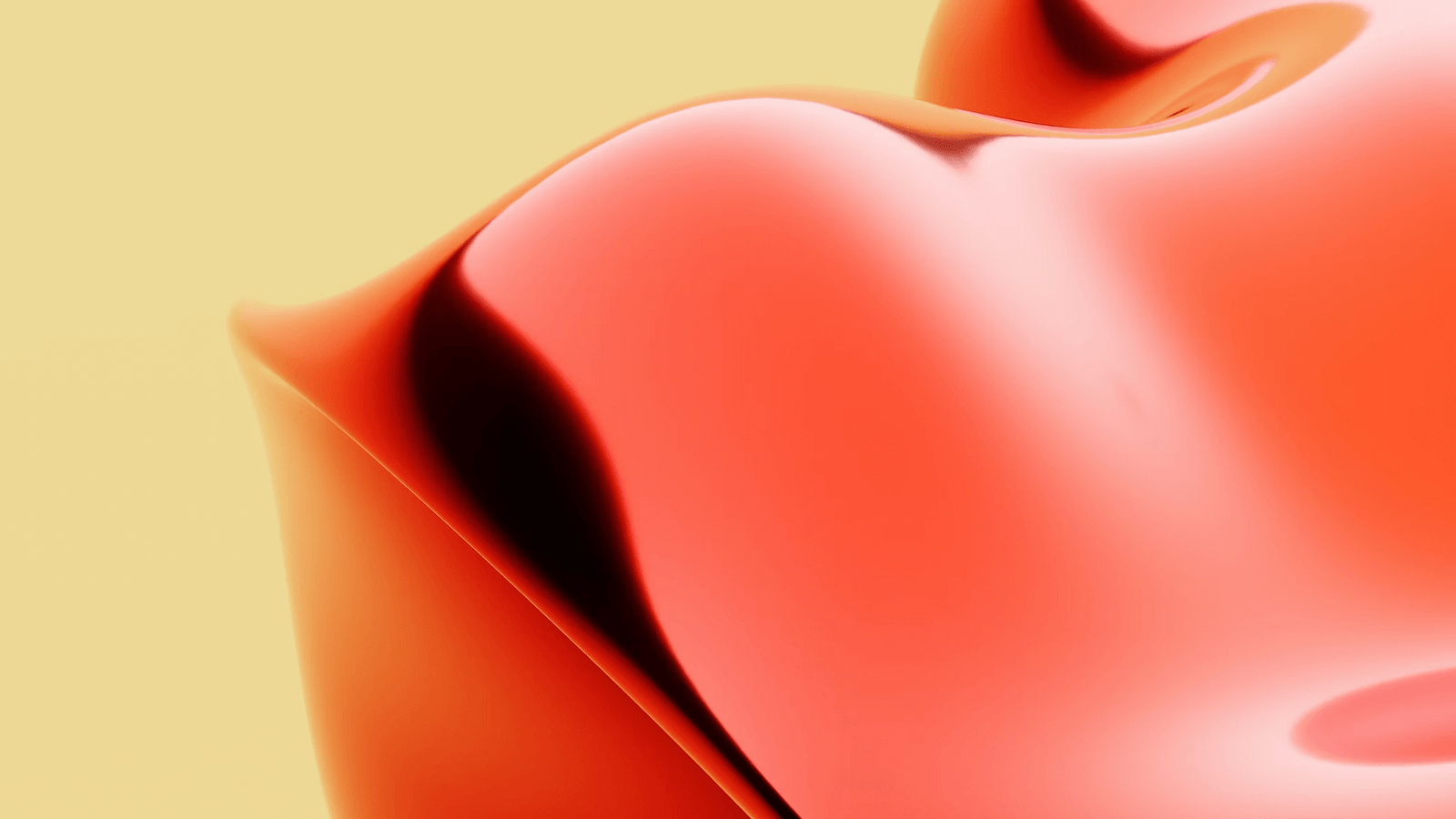
In today’s digital age, having a strong online presence is essential for professional success. LinkedIn, being the world’s largest professional networking platform, plays a crucial role in connecting professionals with opportunities. However, what happens when you have multiple professional identities or need to manage both personal and business accounts on LinkedIn? This is where the challenge of managing multiple LinkedIn accounts arises.
In this blog post, we will explore the importance of managing multiple LinkedIn accounts and provide you with practical tips and strategies to navigate through this process seamlessly. Whether you are a freelancer, entrepreneur, or someone with diverse professional interests, understanding how to effectively manage multiple LinkedIn accounts can help you maximize your networking potential and reach your career goals.
We will start by discussing the reasons why one may need to create multiple LinkedIn accounts, such as maintaining a personal brand while representing a company or targeting different industries or job markets. We will then dive into the step-by-step process of creating both a personal LinkedIn account and a LinkedIn company page.
Once you have created your multiple LinkedIn accounts, we will explore various aspects of switching between them. We will walk you through LinkedIn’s account switching feature, teach you how to switch between accounts effortlessly, and provide you with tips to ensure a smooth transition between accounts.
Maintaining and updating multiple LinkedIn accounts is equally important. We will guide you on how to regularly update your account information, engage with your connections on each account, and monitor analytics to measure the success of your efforts.
Lastly, we will address some common issues that may arise when managing multiple LinkedIn accounts, such as handling duplicate accounts and resolving account access issues. Additionally, we will share valuable tips to avoid common LinkedIn account management problems, ensuring a hassle-free experience.
Managing multiple LinkedIn accounts may initially seem overwhelming, but with the right strategies and tools, it can become a manageable task. So, if you are ready to take control of your professional presence and make the most out of LinkedIn, keep reading. Let’s dive into the world of managing multiple LinkedIn accounts and unlock your networking potential.
Understanding the Need to Manage Multiple LinkedIn Accounts
LinkedIn has evolved beyond being just a platform for job seekers and recruiters. It has become a powerful tool for personal branding, networking, and business promotion. As professionals navigate their careers, they often find themselves needing to manage multiple LinkedIn accounts for various reasons. Let’s explore some of the key reasons why managing multiple LinkedIn accounts is essential:
-
Personal Branding: Maintaining a personal brand is crucial in today’s competitive job market. Having a dedicated LinkedIn account allows professionals to showcase their skills, experience, and accomplishments. By managing multiple accounts, individuals can tailor their personal brand to specific industries, job roles, or target audiences.
-
Representing a Company: Many professionals work for companies or have their own businesses. In such cases, it is important to create and manage a LinkedIn company page to promote the organization’s brand, products, and services. Managing a separate company page alongside a personal profile allows professionals to maintain a clear distinction between their personal and professional identities.
-
Targeting Different Industries or Job Markets: Professionals often explore opportunities in different industries or job markets throughout their careers. By managing multiple LinkedIn accounts, individuals can tailor their profiles to highlight relevant skills, experiences, and connections in each specific industry or job market. This targeted approach increases their chances of attracting the right opportunities and networking with the right professionals.
-
Networking Opportunities: LinkedIn is a powerful networking platform that allows professionals to connect with colleagues, peers, industry influencers, and potential clients. Managing multiple accounts provides professionals with the flexibility to connect with different networks and engage in industry-specific conversations. This broadens their reach and enhances networking opportunities across various fields.
-
Maintaining Privacy and Confidentiality: There may be instances where professionals need to separate their personal and professional lives due to privacy concerns or confidentiality agreements. Managing multiple LinkedIn accounts allows individuals to control the information they share, ensuring that their personal and professional networks remain separate.
-
International Presence: In today’s globalized world, professionals often have international connections and opportunities. Managing multiple LinkedIn accounts allows individuals to create profiles specifically tailored to different regions, languages, or cultural contexts. This enables professionals to expand their international network and tap into global opportunities more effectively.
Understanding the need to manage multiple LinkedIn accounts is the first step towards harnessing the full potential of this professional networking platform. By creating and maintaining multiple accounts, professionals can enhance their personal brand, represent their companies effectively, target specific industries or job markets, leverage networking opportunities, maintain privacy, and establish an international presence. Now that we have explored the reasons behind managing multiple LinkedIn accounts, let’s move on to the next section on creating these accounts.
Creating Multiple LinkedIn Accounts
Creating multiple LinkedIn accounts is a straightforward process that allows you to manage different professional identities effectively. In this section, we will guide you through the step-by-step process of creating both a personal LinkedIn account and a LinkedIn company page.
Creating a Personal LinkedIn Account
-
Sign Up: Visit the LinkedIn website (www.linkedin.com) and click on the “Join now” button. Fill in the required information, including your name, email address, and password. You can also sign up using your Google or Apple account.
-
Profile Setup: Once you have signed up, LinkedIn will guide you through the profile setup process. Fill in your professional headline, which should summarize your expertise or current job title. Add a professional profile photo that represents you well. Then, provide a brief summary of your professional background and career goals.
-
Adding Experience: LinkedIn allows you to showcase your professional experience. Click on the “Add profile section” button and select “Experience.” Fill in your job title, company name, location, employment type, and dates of employment. Write a concise description of your responsibilities and achievements in each role.
-
Education and Skills: Highlight your educational background by adding your schools, degrees, and any relevant certifications. Additionally, list your skills and expertise to showcase your areas of proficiency.
-
Connections: Connect with colleagues, classmates, friends, and other professionals to expand your network. LinkedIn provides suggestions based on your email contacts, but you can also search for specific individuals or join relevant LinkedIn groups to connect with like-minded professionals.
Setting Up a LinkedIn Company Page
-
Accessing Company Page Setup: To create a LinkedIn company page, you need to have a personal LinkedIn account. Log in to your personal account and navigate to the “Work” dropdown menu in the top navigation bar. Click on “Create a Company Page.”
-
Choosing Company Type: LinkedIn offers different company page types, including Small Business, Medium to Large Business, Showcase Page, and Educational Institution. Select the appropriate type that best suits your organization.
-
Company Information: Provide the required information about your company, such as the page identity (company name), the LinkedIn public URL for your company page, and the company size. Add a company logo and a cover image that represents your brand effectively.
-
About Us: Write a compelling and concise description of your company, highlighting its mission, values, products, or services. Use this section to showcase what makes your company unique and why professionals should engage with your brand.
-
Adding Page Admins: Assign one or more individuals within your organization as administrators for the company page. Admins have the authority to manage and edit the page’s content, post updates, and respond to comments and messages.
Creating multiple LinkedIn accounts provides you with the flexibility to manage different professional identities effectively. By setting up a personal LinkedIn account, you can highlight your skills, experience, and goals. Additionally, creating a LinkedIn company page allows you to promote your business, products, and services. Now that you have created multiple LinkedIn accounts, let’s move on to the next section on switching between them seamlessly.
Switching Between Multiple LinkedIn Accounts
Switching between multiple LinkedIn accounts is a crucial aspect of managing them effectively. LinkedIn provides a built-in account switching feature that allows you to seamlessly transition between your personal LinkedIn account and any additional accounts you have created, such as a LinkedIn company page. In this section, we will explore how to switch between accounts and provide you with tips to ensure a smooth experience.
Understanding LinkedIn’s Account Switching Feature
LinkedIn’s account switching feature simplifies the process of managing multiple accounts by allowing you to access them without logging in and out repeatedly. When you log in to LinkedIn, you will find a dropdown menu next to your profile picture at the top right corner of the screen. This menu displays all the LinkedIn accounts you have associated with your login credentials, including your personal profile and any company pages you manage.
How to Switch Between Accounts
To switch between multiple LinkedIn accounts, follow these steps:
-
Access the Account Switcher: Click on your profile picture or the “Me” icon at the top right corner of the LinkedIn homepage. This will open the dropdown menu.
-
Select the Desired Account: From the dropdown menu, click on the account you want to switch to. LinkedIn will load the selected account’s homepage, allowing you to access and manage its content.
-
Navigating Between Accounts: Once you have switched to a different LinkedIn account, you can navigate the platform just as you would with your personal account. You can view and edit the account’s profile, connections, messages, notifications, and other features.
-
Switching Back to a Previous Account: To switch back to a previous account, follow the same steps mentioned above. Click on the account you want to switch to from the account switcher dropdown menu.
Tips to Seamlessly Manage Account Switching
To ensure a smooth experience while switching between multiple LinkedIn accounts, consider the following tips:
-
Remember the Active Account: LinkedIn displays a small indicator next to your profile picture, indicating which account you are currently using. Pay attention to this indicator to avoid posting, commenting, or messaging from the wrong account.
-
Keep Account Information Secure: Since LinkedIn allows you to stay logged in to multiple accounts, it’s essential to keep your login credentials secure. Avoid using public computers or untrusted devices to prevent unauthorized access to your accounts.
-
Customize Account Settings: LinkedIn provides various customization options for each account, including privacy settings and notification preferences. Take the time to review and adjust these settings to suit the specific needs of each account.
-
Organize Account Switcher: If you have numerous LinkedIn accounts, consider organizing the account switcher dropdown menu for easier navigation. You can rearrange the order of accounts by clicking on the “Manage accounts” option in the dropdown menu.
By utilizing LinkedIn’s account switching feature and following these tips, you can seamlessly manage multiple LinkedIn accounts. Whether you need to switch between your personal profile and a company page or manage accounts for different businesses or professional interests, account switching simplifies the process and enhances your efficiency. Now that you are familiar with switching between accounts, let’s move on to the next section on maintaining and updating your multiple LinkedIn accounts effectively.
Maintaining and Updating Multiple LinkedIn Accounts
Maintaining and updating multiple LinkedIn accounts is vital to ensure that each account accurately represents your professional identity and effectively engages with your connections. In this section, we will provide you with practical strategies to keep your multiple LinkedIn accounts up to date and actively connected with your network.
Regularly Update Your LinkedIn Account Information
-
Profile Summary: Review and update the summary section of each LinkedIn account regularly. Ensure that it reflects your current professional aspirations, skills, and achievements. Tailor the summary to align with the specific focus and audience of each account.
-
Experience and Education: Keep your experience and education sections updated with your latest job roles, responsibilities, projects, and educational achievements. Highlight relevant experiences and educational qualifications that are specific to each account’s purpose.
-
Skills and Endorsements: Continuously update the skills section of each account to showcase your proficiency in different areas. Seek endorsements from colleagues, peers, and connections to validate your skills and enhance credibility.
-
Contact Information: Verify and update your contact information, including email address, phone number, and website, for each account. This ensures that your connections can easily reach out to you and engage with your professional endeavors.
Engaging with Your Connections on Each Account
-
Regularly Connect and Engage: Actively connect with professionals in your industry or target audience on each LinkedIn account. Engage with their content by liking, commenting, and sharing valuable insights. This helps build relationships and establishes you as an active and engaged professional within each network.
-
Share Relevant Content: Share industry news, articles, and thought leadership content on each account. Tailor the content to the specific interests and needs of your connections on that account. Regularly posting valuable content establishes you as a knowledgeable and resourceful professional.
-
Participate in Groups and Communities: Join relevant LinkedIn groups and communities related to each account’s focus. Engage in discussions, share insights, and connect with like-minded professionals. Active participation in groups helps expand your network and establish your expertise within specific domains.
Monitoring Analytics for Each Account
-
Profile Views: Monitor the number of profile views for each account to understand the level of visibility and interest from professionals within your network. LinkedIn provides analytics and insights that allow you to track profile views over time.
-
Engagement Metrics: Measure the engagement levels of your content by monitoring likes, comments, shares, and click-through rates. This helps identify the type of content that resonates with your connections and enables you to refine your content strategy accordingly.
-
Connection Growth: Keep track of the growth in your connections on each account. Analyze the rate at which you are expanding your network and identify opportunities to connect with influential professionals or potential clients within each account’s target audience.
By regularly updating your LinkedIn account information, engaging with your connections, and monitoring analytics, you can effectively maintain and update multiple LinkedIn accounts. This ensures that each account accurately represents your professional identity, maximizes engagement with your network, and helps you leverage the full potential of LinkedIn as a networking platform. Now that you understand how to maintain and update your accounts, let’s move on to the next section on resolving common issues with managing multiple LinkedIn accounts.
Resolving Common Issues with Managing Multiple LinkedIn Accounts
Managing multiple LinkedIn accounts can occasionally present challenges that need to be addressed promptly. In this section, we will discuss some common issues that may arise when managing multiple LinkedIn accounts and provide you with strategies to resolve them effectively.
Handling Duplicate Accounts
-
Identifying Duplicate Accounts: It’s not uncommon to inadvertently create duplicate LinkedIn accounts. To identify duplicate accounts, search for your name and variations of your name on LinkedIn. Review the search results to identify any duplicate profiles.
-
Consolidating or Deleting Duplicate Accounts: If you discover duplicate accounts, decide whether to consolidate or delete them. Consolidation involves transferring connections and content from one account to another. Deleting involves permanently removing the duplicate account. Choose the approach that best aligns with your goals and the level of activity on each account.
-
Contacting LinkedIn Support: If you encounter difficulties consolidating or deleting duplicate accounts, reach out to LinkedIn support for assistance. They can guide you through the process and help resolve any technical issues or concerns.
Resolving Account Access Issues
-
Forgotten Passwords: If you forget the password for one of your LinkedIn accounts, use the “Forgot password” option on the login page. LinkedIn will guide you through the process of resetting your password and regaining access to your account.
-
Unauthorized Access: If you suspect unauthorized access to any of your LinkedIn accounts, take immediate action to secure your account. Change your password, enable two-factor authentication, and review your account settings for any suspicious activities. Contact LinkedIn support if needed.
-
Account Lockouts: In certain cases, LinkedIn may temporarily lock your account due to suspicious activity or violations of their terms of service. If you find yourself locked out, follow the instructions provided by LinkedIn to regain access to your account.
Tips to Avoid Common LinkedIn Account Management Problems
-
Keep Login Credentials Secure: Protect your login credentials for each LinkedIn account. Use strong, unique passwords and consider using a password manager to securely store them. Avoid sharing your login information with others.
-
Maintain Clear Boundaries: Clearly define the purpose and scope of each LinkedIn account. This helps avoid confusion and ensures that you maintain the appropriate level of professionalism and engagement on each account.
-
Regularly Review Account Settings: Periodically review the privacy settings, notification preferences, and other account settings for each LinkedIn account. Ensure that they align with your preferences and requirements.
-
Stay Updated on LinkedIn Policies: Familiarize yourself with LinkedIn’s terms of service and policies to ensure that you are compliant. Staying informed about any changes or updates to LinkedIn’s policies can help you avoid potential account management issues.
By proactively addressing common issues, such as handling duplicate accounts, resolving access issues, and following best practices, you can effectively manage multiple LinkedIn accounts. Remember to maintain clear boundaries, keep your login credentials secure, and stay updated on LinkedIn’s policies to ensure a smooth and hassle-free experience. Now that we have explored solutions to common issues, let’s move on to the conclusion of this comprehensive guide on managing multiple LinkedIn accounts.
RELATED POSTS
View all

