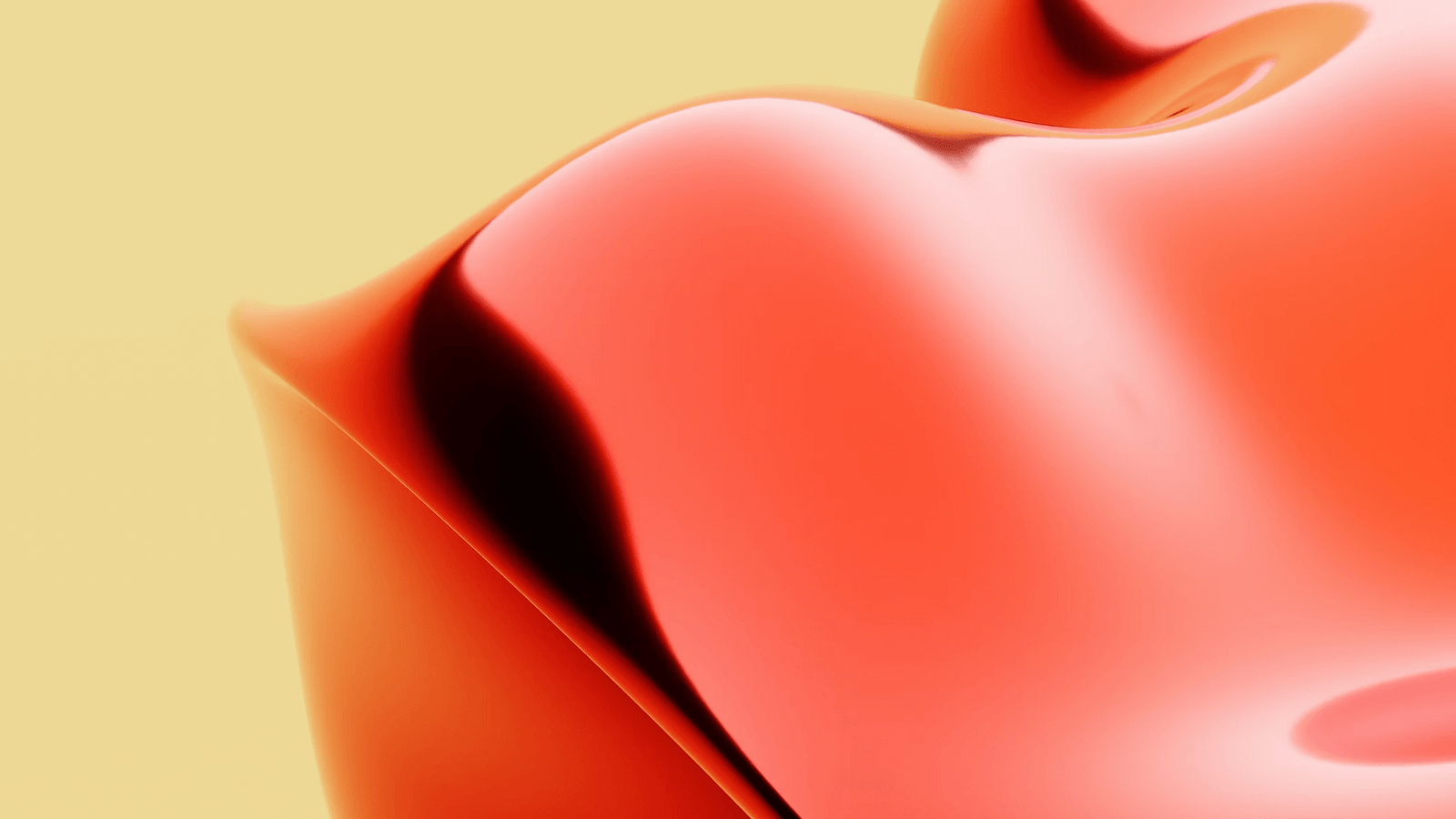
Are you tired of your computer going into sleep mode or your screensaver kicking in, interrupting your work or presentations? If so, then a mouse jiggler might be the perfect solution for you. A mouse jiggler is a small, portable device that mimics the movement of your mouse, keeping your computer active and preventing it from going idle. In this guide, we will explore the world of mouse jigglers, helping you understand their purpose, choose the best one for your needs, and learn how to use and maintain it effectively. So, if you’re ready to keep your computer awake and productive, let’s dive into the world of the best mouse jigglers.
Understanding the Basics: What is a Mouse Jiggler and Why Do You Need One?
A mouse jiggler is a small electronic device that is designed to keep your computer active by simulating mouse movement. It plugs into your computer’s USB port and automatically moves the cursor at regular intervals, preventing the system from going into sleep mode or activating the screensaver.
But why would you need a mouse jiggler in the first place? Well, there are several scenarios where a mouse jiggler can be a valuable tool:
-
Preventing Sleep Mode: Many computers are programmed to go into sleep mode after a period of inactivity. This can be inconvenient during tasks that require continuous operation, such as software installations, presentations, or downloading large files. A mouse jiggler ensures that your computer remains active, eliminating interruptions caused by sleep mode.
-
Avoiding Screensaver Activation: Screensavers are often set to kick in after a certain period of inactivity. While screensavers can be visually appealing, they can be disruptive when you’re working on important tasks or watching videos. A mouse jiggler keeps your computer active, preventing screensaver activation and allowing you to maintain focus.
-
Maintaining System Access: In some situations, you may need to keep your computer awake for remote access purposes. For example, if you’re using remote desktop software to access your computer from another location, a mouse jiggler ensures that the connection remains active and prevents the system from locking or going into sleep mode.
-
Preventing Data Loss: Certain applications or processes may be interrupted if your computer goes into sleep mode. This can lead to data loss or incomplete tasks. By using a mouse jiggler, you can ensure that your computer stays awake and completes critical processes without any interruptions.
-
Security and Surveillance: Mouse jigglers can also be used in security and surveillance applications. For instance, in situations where a computer needs to remain active for monitoring purposes, a mouse jiggler can ensure that the system doesn’t go idle, allowing continuous monitoring without any interruptions.
In summary, a mouse jiggler is a handy device that keeps your computer active and prevents it from going into sleep mode or activating screensavers. Whether you’re working on important tasks, need continuous system access, or require uninterrupted monitoring, a mouse jiggler can be a valuable tool to ensure smooth operations. In the next section, we will delve into the factors you should consider when choosing the best mouse jiggler for your needs.
How to Choose the Best Mouse Jiggler
When it comes to choosing the best mouse jiggler for your needs, there are several factors to consider. In this section, we will explore these factors to help you make an informed decision.
Factors to Consider When Buying a Mouse Jiggler
-
Compatibility: Before purchasing a mouse jiggler, it is crucial to ensure compatibility with your computer’s operating system. Check if the device supports your specific OS, whether it’s Windows, Mac, or Linux. Additionally, verify that the mouse jiggler is compatible with the USB version of your computer (USB 2.0, 3.0, etc.).
-
Functionality: Different mouse jigglers offer varying levels of functionality. Some models come with additional features like adjustable interval settings, random movement patterns, or the ability to simulate mouse clicks. Consider your specific requirements and choose a mouse jiggler that offers the functionality you need.
-
Ease of Use: Look for a mouse jiggler that is user-friendly and easy to set up. Opt for a device that doesn’t require any additional software installations or complex configurations. A plug-and-play option will save you time and effort.
-
Portability: If you often work on the go or require a mouse jiggler for travel purposes, portability is a crucial factor. Look for a compact and lightweight device that is easy to carry and doesn’t take up much space in your bag or pocket.
-
Power Source: Mouse jigglers typically draw power from the USB port. However, some models may require an external power source, such as batteries. Consider the power source that suits your needs and preferences.
-
Build Quality and Durability: It’s important to invest in a mouse jiggler that is well-built and durable. Read customer reviews and check the materials used in its construction to ensure that the device can withstand regular use without malfunctioning.
-
Price: Set a budget for your mouse jiggler purchase and compare prices across different brands and models. While it’s essential to find a device that fits your budget, prioritize quality and functionality over price alone.
Understanding Different Types of Mouse Jigglers
There are two main types of mouse jigglers available:
-
Physical Mouse Jigglers: These are small physical devices that plug into your computer’s USB port. They physically move the mouse, simulating mouse activity. Physical mouse jigglers are typically more reliable and offer a wider range of features.
-
Software Mouse Jigglers: These are software-based solutions that run on your computer. They simulate mouse movement without the need for a physical device. Software mouse jigglers are often free or available at a lower cost, but they may be less effective or have limited functionality compared to physical jigglers.
Top Brands to Consider
When it comes to choosing a mouse jiggler, there are several reputable brands to consider. Some of the top brands known for their quality and reliability include:
-
Kensington: Kensington offers a range of mouse jigglers known for their durability and functionality. They have models suitable for both Windows and Mac systems.
-
ELECOM: ELECOM is another trusted brand that provides high-quality mouse jigglers with various features and compatibility options.
-
Wavlink: Wavlink offers a range of affordable mouse jigglers that are easy to use and provide reliable performance.
-
Plugable: Plugable is known for its reliable and versatile mouse jigglers that are compatible with different operating systems.
Consider these brands and read customer reviews to find the best mouse jiggler that suits your needs and preferences.
In the next section, we will discuss how to use a mouse jiggler effectively, including step-by-step setup instructions and tips for efficient use.
How to Use a Mouse Jiggler
Using a mouse jiggler is a straightforward process, but it’s important to understand the proper setup and usage to ensure optimal performance. In this section, we will provide you with a step-by-step guide on setting up your mouse jiggler, as well as tips for efficient use and troubleshooting common problems.
Step-by-Step Guide on Setting Up Your Mouse Jiggler
-
Check Compatibility: Before starting, ensure that the mouse jiggler you purchased is compatible with your computer’s operating system and USB version. Refer to the manufacturer’s instructions or website for compatibility details.
-
Insert the Mouse Jiggler: Locate an available USB port on your computer and insert the mouse jiggler into the port. Make sure it is firmly connected.
-
Wait for Recognition: Your computer should recognize the mouse jiggler as a standard mouse input device. Wait for the system to detect and install the necessary drivers, if required. This process may take a few moments.
-
Adjust Settings (if applicable): Some mouse jigglers come with adjustable settings for interval timing or movement patterns. If your device allows customization, refer to the user manual or manufacturer’s instructions to adjust the settings according to your preferences.
-
Activate the Mouse Jiggler: Once the mouse jiggler is recognized and properly set up, it will automatically start simulating mouse movement. You can verify this by observing the cursor movement on your screen.
Tips for Efficient Use
To make the most out of your mouse jiggler and ensure efficient use, consider the following tips:
-
Set the Interval Appropriately: Depending on your requirements, adjust the interval timing of the mouse jiggler. A shorter interval between movements can provide a more active simulation, while a longer interval may be suitable for tasks that require minimal activity.
-
Use Random Movement Patterns: If your mouse jiggler offers random movement patterns, enable this feature to simulate more natural mouse movements. Random patterns can help prevent suspicion or detection of automated activity.
-
Disable Screensavers and Sleep Mode: Although the mouse jiggler keeps your computer active, it is still recommended to disable screensavers and sleep mode manually. This ensures that your computer remains fully awake and active during critical tasks.
-
Consider Power Saving Options: If you’re concerned about power consumption or using the mouse jiggler on a laptop, you can adjust the power-saving options of your computer to reduce energy usage.
Troubleshooting Common Problems
While mouse jigglers are generally reliable, you may encounter some issues during setup or usage. Here are a few common problems and their potential solutions:
-
Device Not Recognized: If your computer does not recognize the mouse jiggler, try connecting it to a different USB port. If the issue persists, check for driver updates on the manufacturer’s website or contact their support for assistance.
-
Cursor Movement Not Smooth: If the cursor movement appears erratic or jerky, ensure that the mouse jiggler is properly connected and that there are no obstructions interfering with its movement. Additionally, try adjusting the interval timing to see if it improves the smoothness of the cursor movement.
-
Device Stops Working: If the mouse jiggler stops working unexpectedly, try reconnecting it to a different USB port. If the problem persists, it may indicate a hardware issue. Contact the manufacturer’s support for further troubleshooting or consider a replacement if the device is still under warranty.
By following these steps, tips, and troubleshooting guidelines, you can effectively use your mouse jiggler to keep your computer active and prevent interruptions caused by sleep mode or screensavers.
In the next section, we will discuss how to maintain your mouse jiggler for optimal performance and longevity.
Maintaining Your Mouse Jiggler
To ensure the optimal performance and longevity of your mouse jiggler, regular maintenance is essential. In this section, we will discuss the routine checks, cleaning methods, and storage tips to keep your mouse jiggler in top condition.
Routine Checks for Optimal Performance
Performing regular checks on your mouse jiggler can help identify any potential issues and ensure that it continues to function properly. Here are some routine checks to consider:
-
Inspect the USB Connection: Periodically check the USB connection of your mouse jiggler to ensure it is secure. Loose connections can lead to intermittent functionality or complete failure. If you notice any issues, try connecting the device to a different USB port or replace the USB cable if necessary.
-
Check for Physical Damage: Examine the mouse jiggler for any signs of physical damage, such as cracks or bent connectors. If you notice any damage, discontinue use and consider getting a replacement.
-
Verify Cursor Movement: Occasionally monitor the cursor movement on your screen to confirm that the mouse jiggler is simulating mouse activity as intended. If you notice any irregularities or inconsistencies, troubleshoot the device or contact the manufacturer’s support for assistance.
Cleaning Your Mouse Jiggler
Regular cleaning helps to remove dust, dirt, and debris that can accumulate on the surface of your mouse jiggler. Here’s how you can clean your device:
-
Power Off and Disconnect: Before cleaning, ensure that the mouse jiggler is powered off and disconnected from the USB port.
-
Use Compressed Air: Use a can of compressed air to blow away any loose debris or dust from the surface of the mouse jiggler. Hold the can upright and use short bursts to avoid moisture buildup.
-
Gently Wipe with a Soft Cloth: Dampen a soft, lint-free cloth with a mild cleaning solution or water. Gently wipe the surface of the mouse jiggler, removing any remaining dirt or smudges. Avoid using abrasive cleaners or excessive moisture that could damage the device.
-
Allow to Dry Completely: After cleaning, let the mouse jiggler air dry completely before reconnecting it to your computer.
Storing Your Mouse Jiggler When Not in Use
Proper storage when your mouse jiggler is not in use helps protect it from damage and prolong its lifespan. Consider the following tips:
-
Keep in a Safe Place: Store your mouse jiggler in a safe and dry place, away from extreme temperatures, moisture, and direct sunlight.
-
Protect from Physical Damage: To prevent accidental damage, consider storing the mouse jiggler in a protective case or bag.
-
Organize Cables: If your mouse jiggler has a detachable USB cable, coil it neatly and secure it with a twist tie or cable organizer. This helps prevent tangles and potential damage to the cable.
By following these maintenance practices, you can ensure that your mouse jiggler remains in optimal condition, providing reliable performance whenever you need it.
In the next section, we will discuss the safety and privacy concerns associated with mouse jigglers and how to address them effectively.
Safety and Privacy Concerns with Mouse Jigglers
While mouse jigglers can be extremely useful, it’s important to be aware of the safety and privacy concerns associated with their use. In this section, we will explore these concerns and provide guidance on how to protect your privacy and ensure ethical use of mouse jigglers.
Potential Security Risks
-
Unauthorized Access: Mouse jigglers can keep your computer awake, which means that if someone gains physical access to your device while you’re away, they may be able to bypass any security measures and gain unauthorized access to your files or accounts.
-
Malware Installation: In some rare cases, malicious individuals may use mouse jigglers to install malware or gain control of your computer. This can lead to data breaches, unauthorized monitoring, or theft of sensitive information.
How to Protect Your Privacy
To mitigate the risks associated with mouse jigglers and protect your privacy, consider the following measures:
-
Physical Security: Ensure that your computer and mouse jiggler are physically secure. Lock your computer when you step away from it, use strong and unique passwords, and enable two-factor authentication for added security.
-
Use Trusted Brands: Purchase mouse jigglers from reputable brands and trusted sources to minimize the risk of purchasing counterfeit or compromised devices. Read customer reviews and verify the authenticity of the product before making a purchase.
-
Regularly Update Software: Keep your operating system and antivirus software up to date to protect against potential security vulnerabilities and malware attacks.
-
Monitor Network Activity: Regularly check your network activity and monitor for any suspicious or unauthorized connections. Use a reliable firewall and consider using a virtual private network (VPN) for enhanced privacy and security.
Ethical Use of Mouse Jigglers
While mouse jigglers can serve legitimate purposes, it’s important to use them ethically and adhere to applicable laws and regulations. Here are some ethical considerations:
-
Respect Privacy Laws: Ensure that you are not violating any privacy laws when using a mouse jiggler. Understand the legal boundaries and obtain necessary consent if you are using the device in a shared or monitored environment.
-
Use for Authorized Purposes: Use mouse jigglers only for authorized tasks and within the boundaries of your professional responsibilities. Avoid using them for unauthorized surveillance, hacking, or any unethical activities.
-
Inform Others: If you are using a mouse jiggler in a shared workspace or a computer that is not solely yours, inform others about its presence and purpose to avoid any misunderstandings or concerns.
By being aware of the potential risks, taking necessary precautions, and using mouse jigglers ethically, you can enjoy the benefits of these devices without compromising your privacy or security.
In the concluding section, we will summarize the key points discussed in this guide and provide a final thought on the best mouse jigglers.
Conclusion
In this comprehensive guide to the best mouse jigglers, we have explored the basics of mouse jigglers, why they are needed, and how to choose the right one for your needs. We have discussed the importance of compatibility, functionality, ease of use, portability, power source, build quality, and price when making a purchasing decision.
We have also provided a step-by-step guide on setting up a mouse jiggler, along with tips for efficient use and troubleshooting common problems. Additionally, we have highlighted the importance of routine checks, proper cleaning, and storage to maintain your mouse jiggler for optimal performance.
Furthermore, we have discussed the safety and privacy concerns associated with mouse jigglers and provided guidance on protecting your privacy, such as ensuring physical security, using trusted brands, regularly updating software, and using mouse jigglers ethically.
In conclusion, a mouse jiggler can be a valuable tool for keeping your computer active and preventing sleep mode or screensaver interruptions. By choosing a reliable device, understanding its usage, maintaining it properly, and considering privacy and security measures, you can harness the benefits of a mouse jiggler while safeguarding your data and privacy.
Remember to always use mouse jigglers responsibly and ethically, adhering to applicable laws and regulations. With the right mouse jiggler, you can maintain productivity, uninterrupted access, and peace of mind.
We hope this guide has provided you with the information you need to make an informed decision and use your mouse jiggler effectively. Happy computing!
RELATED POSTS
View all


