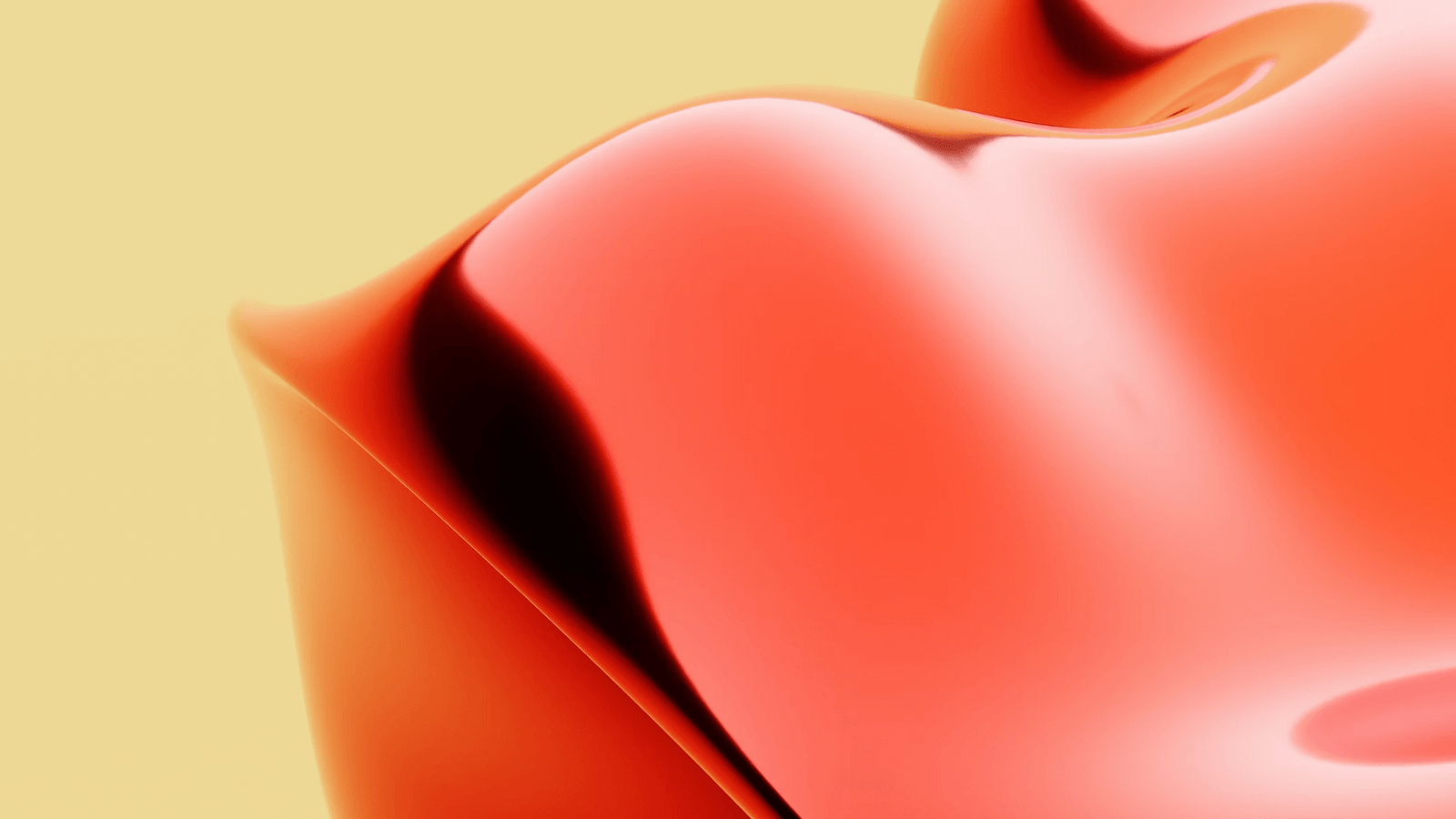
Welcome to our blog post on understanding and using a mouse jiggler. In today’s digital age, where we rely heavily on technology for work and leisure, it’s essential to explore tools that can enhance our productivity and efficiency. One such tool that you may have come across is a mouse jiggler.
But what exactly is a mouse jiggler and why might you need one? In this blog post, we will delve into the world of mouse jigglers, exploring how they work, the different types available, and their common uses. Whether you’re a professional looking to increase your productivity or simply curious about this intriguing device, we’ve got you covered.
We will begin by understanding the principle behind mouse jiggling and the distinction between hardware and software mouse jigglers. We’ll then explore the various ways in which mouse jigglers are commonly used, giving you a broader perspective on their applications.
Next, we will guide you through the process of using a hardware mouse jiggler, from choosing the right one for your needs to setting it up properly. We will also highlight safety precautions to keep in mind, ensuring that you use your mouse jiggler responsibly.
For those who prefer software solutions, we will provide a comprehensive guide on finding and installing a reliable mouse jiggler app. We’ll walk you through the process of configuring the settings and address potential issues that may arise along the way.
To help you make the most out of your mouse jiggler, we will share valuable tips for maximizing its use. We’ll discuss how to balance efficiency and system security, explore specific professional needs that can benefit from a mouse jiggler, and offer troubleshooting advice for common problems you may encounter.
By the end of this blog post, you’ll have a solid understanding of what a mouse jiggler is, how to use it effectively, and how it can benefit your daily tasks. Whether you’re a freelancer, a gamer, or someone looking to optimize their computer usage, this guide will equip you with the knowledge you need to make an informed decision about incorporating a mouse jiggler into your workflow.
So, let’s dive in and explore the world of mouse jigglers together!
Introduction: What is a Mouse Jiggler and Why You Might Need One
In this section, we will provide an introduction to the concept of a mouse jiggler and explore the reasons why you might find it beneficial to have one. Let’s begin by understanding what a mouse jiggler actually is.
A mouse jiggler is a small device or software application designed to simulate mouse movement. It is used to prevent the system from going into sleep or idle mode by keeping the cursor active on the screen. The device or software mimics mouse movements, such as small and subtle motions or periodic jiggles, which trick the computer into thinking that the user is actively using the mouse.
Now, you might be wondering why you would need a mouse jiggler in the first place. Here are a few scenarios where a mouse jiggler can come in handy:
-
Preventing System Sleep: Many computer systems are configured to go into sleep mode after a certain period of inactivity. This can be inconvenient, especially if you are working on tasks that require continuous operation, such as large file downloads, software installations, or data transfers. Using a mouse jiggler ensures that your system remains active, preventing it from going to sleep and interrupting your ongoing tasks.
-
Maintaining System Accessibility: Some applications or systems require continuous mouse activity to stay accessible. For example, if you are participating in a webinar or online meeting, your absence of mouse movement may cause the system to log you out or restrict your access. By using a mouse jiggler, you can ensure your presence is detected, allowing you to stay connected and engaged.
-
Preventing Screen Lock: In certain work environments, such as call centers or surveillance operations, employees may be required to constantly monitor screens without any significant mouse movement. However, extended periods of inactivity can trigger screen lockouts, requiring users to repeatedly log back in. A mouse jiggler can prevent this inconvenience by keeping the cursor active, ensuring uninterrupted monitoring.
-
Gaming and Multimedia: Gamers often encounter situations where their computer screen may dim or their game may pause due to prolonged inactivity. By using a mouse jiggler, gamers can ensure that their system remains active and their gameplay uninterrupted. Similarly, users who are watching movies or giving presentations can benefit from a mouse jiggler to prevent screen timeouts.
-
Software Testing and Automation: In software testing or automation scenarios, mouse movements are sometimes required to keep applications active or to simulate user interaction. Mouse jigglers can be used to automate repetitive tasks, ensuring that the software under test remains responsive and functional during extended testing sessions.
These are just a few examples of why you might need a mouse jiggler. It offers convenience, productivity, and uninterrupted access to your computer systems in various situations. In the following sections, we will explore how mouse jigglers work, the different types available, and provide detailed guides on using both hardware and software mouse jigglers. So, let’s move on to the next section and delve deeper into the fascinating world of mouse jigglers.
How a Mouse Jiggler Works
In this section, we will explore the inner workings of a mouse jiggler and understand how it functions. By understanding the principles behind a mouse jiggler, you will gain insight into its effectiveness and be able to make informed decisions about its usage. Let’s dive in.
The Principle Behind Mouse Jiggling
At its core, a mouse jiggler works by emulating the movement of a mouse cursor on the screen. It achieves this by sending signals or commands to the computer’s operating system, tricking it into believing that user activity is taking place. This prevents the system from going into sleep mode, screen locking, or activating any other idle-related functions.
Mouse jigglers accomplish cursor movement in different ways. Some hardware mouse jigglers physically move the mouse by applying tiny vibrations or rotations to the device. This physical movement is then translated into cursor movement on the screen. On the other hand, software mouse jigglers achieve cursor movement by leveraging software algorithms that manipulate the mouse position data sent to the operating system.
Hardware vs Software Mouse Jigglers
There are two main types of mouse jigglers: hardware and software. Let’s take a closer look at the differences between them.
1. Hardware Mouse Jigglers: Hardware mouse jigglers are small physical devices that you connect to your computer via a USB port. They are standalone devices that do not require any installation or software configuration. Once connected, they simulate mouse movement by physically manipulating the mouse. Hardware mouse jigglers are generally more reliable and efficient since they operate independently of the computer’s operating system.
2. Software Mouse Jigglers: Software mouse jigglers are applications or programs that you install on your computer. They work by running in the background and manipulating the mouse movements at the software level. Software mouse jigglers offer more flexibility in terms of customization and can often be adjusted to suit specific needs. However, they rely on the computer’s operating system, which may affect their overall performance and reliability.
Common Uses of Mouse Jigglers
Mouse jigglers serve a variety of purposes across different industries and scenarios. Here are some common use cases:
-
Workplace Productivity: Mouse jigglers can be useful in work environments where continuous mouse activity is required. They prevent screen lockouts and system sleep, allowing employees to maintain their presence, especially during activities that involve monitoring screens or attending virtual meetings.
-
IT and Software Testing: Mouse jigglers are often used in IT and software testing scenarios. They ensure that systems and applications remain active during testing sessions, preventing timeouts or interruptions due to inactivity.
-
Gaming and Multimedia: Gamers and multimedia enthusiasts can benefit from mouse jigglers to prevent screen dimming, game pauses, or interruptions caused by inactivity during gameplay or media consumption.
-
Presentations and Demos: Presenters and trainers can use mouse jigglers to avoid screen lockouts or idle timeouts during presentations or live demos, ensuring uninterrupted display of content.
-
Security and Surveillance: Mouse jigglers are employed in security and surveillance operations where continuous monitoring is necessary. They prevent screen timeouts or system sleep, allowing users to maintain constant vigilance.
Now that we have explored how a mouse jiggler works and its common uses, let’s move on to the next section, where we will provide a comprehensive guide to using a hardware mouse jiggler.
Guide to Using a Hardware Mouse Jiggler
In this section, we will provide a comprehensive guide to using a hardware mouse jiggler. Whether you’ve recently purchased a hardware mouse jiggler or are considering getting one, this guide will walk you through the necessary steps to set it up and use it effectively. Let’s get started.
Purchasing the Right Mouse Jiggler for Your Needs
Before diving into the setup process, it’s essential to choose the right hardware mouse jiggler for your specific requirements. Consider the following factors when making your purchase:
-
Compatibility: Ensure that the mouse jiggler you choose is compatible with your computer’s operating system. Whether you’re using Windows, macOS, or Linux, verify that the device supports your chosen platform.
-
Functionality: Different hardware mouse jigglers offer varying levels of functionality. Some may provide basic jiggling capabilities, while others may offer additional features like adjustable intensity, random intervals, or programmable settings. Assess your needs and choose a device that aligns with your requirements.
-
Reliability: Look for reputable brands and read customer reviews to gauge the reliability and durability of the hardware mouse jiggler. A reliable device will ensure consistent performance and longevity.
-
Portability: If you need a mouse jiggler that you can easily carry with you, consider the size and portability of the device. Smaller, compact options are ideal for on-the-go usage.
Setting Up a Hardware Mouse Jiggler
Once you’ve obtained the hardware mouse jiggler that suits your needs, follow these steps to set it up:
-
Read the Documentation: Familiarize yourself with the user manual or documentation that comes with the hardware mouse jiggler. This will provide specific instructions and guidelines for setting up and using the device.
-
Connect the Mouse Jiggler: Plug the hardware mouse jiggler into an available USB port on your computer. Ensure a secure connection to avoid any interruptions in functionality.
-
Driver Installation (if required): Some hardware mouse jigglers may require drivers to be installed for proper functioning. Check the documentation or the manufacturer’s website for any necessary driver downloads and follow the installation instructions.
-
Verify Device Recognition: Once connected, check if your computer recognizes the mouse jiggler. It should appear as a new device in your system’s device manager or as an additional mouse in your mouse settings.
-
Adjust Settings (if applicable): If your hardware mouse jiggler offers adjustable settings, such as intensity or interval customization, make any necessary adjustments according to your preferences. Refer to the user manual or documentation for instructions on modifying these settings.
-
Test the Functionality: To ensure that the hardware mouse jiggler is working correctly, open a text editor or a blank document and observe the cursor movement. You should see subtle and periodic mouse jiggles, indicating that the device is operational.
Safety Precautions to Keep in Mind
While using a hardware mouse jiggler can be beneficial, it’s essential to keep certain safety precautions in mind:
-
Avoid Untrusted Devices: Be cautious when using hardware mouse jigglers from unknown or untrusted sources. Malicious devices can potentially compromise your system’s security. Stick to reputable brands and trusted sellers.
-
Regularly Update Drivers and Firmware: Stay up to date with the latest drivers and firmware updates provided by the manufacturer. These updates often include bug fixes, performance improvements, and security patches.
-
Use with Consent and Legitimate Purposes: Ensure that you have the necessary consent and authorization before using a hardware mouse jiggler. Understand and adhere to any legal or ethical guidelines regarding its usage in your specific context.
By following these guidelines, you can effectively set up and use a hardware mouse jiggler for various purposes. In the next section, we will explore the alternative option of using software mouse jigglers.
Guide to Using a Software Mouse Jiggler
In this section, we will provide a comprehensive guide to using a software mouse jiggler. If you prefer a software-based solution over a hardware mouse jiggler, this guide will walk you through the process of finding, installing, and configuring a reliable software mouse jiggler application. Let’s get started.
Finding and Installing a Reliable Mouse Jiggler App
To begin using a software mouse jiggler, follow these steps:
-
Research and Select a Trusted Application: Start by researching reputable software mouse jiggler applications. Look for user reviews, ratings, and recommendations to ensure you choose a reliable option. Examples of popular software mouse jigglers include “Move Mouse,” “Jiggler,” and “Mouse Jiggler.”
-
Download the Application: Once you have chosen a software mouse jiggler, visit the official website or a trusted software download platform to download the application. Ensure that you download the correct version compatible with your operating system (Windows, macOS, or Linux).
-
Verify the Authenticity: Before installing the software, check the digital signature or hash provided by the developer to ensure the authenticity of the downloaded file. This step helps prevent the installation of potentially harmful or modified versions of the software.
-
Run the Installer: Double-click on the downloaded file to initiate the installation process. Follow the on-screen instructions provided by the installer to install the software on your computer. Make sure to read and understand any terms or conditions presented during the installation.
-
Grant Necessary Permissions: During the installation, the software may require certain permissions to access system resources or perform mouse jiggling actions. Grant the necessary permissions to ensure the software functions correctly.
-
Complete the Installation: Once the installation is complete, you should see the software application appear in your list of installed programs or applications.
How to Configure the Settings
After installing the software mouse jiggler, you may need to configure its settings to suit your preferences. Follow these steps to adjust the settings:
-
Launch the Software: Open the software by double-clicking on its icon or accessing it from your installed programs or applications list.
-
Explore the Settings: Look for a settings or preferences menu within the software interface. This menu may be accessible through a dedicated button, a drop-down menu, or a settings icon.
-
Adjust Jiggling Intensity and Duration: In the settings menu, you may find options to adjust the intensity and duration of the mouse jiggling actions. These settings allow you to customize the frequency and magnitude of the cursor movements according to your needs.
-
Enable or Disable Additional Features: Some software mouse jigglers offer additional features, such as random intervals, hotkey activation, or custom jiggle patterns. Explore the settings menu to enable or disable these features based on your preferences.
-
Save and Apply the Settings: Once you have made the necessary adjustments, save the settings to apply the changes. The software will now use the configured settings for mouse jiggling.
Potential Issues and Solutions
While using a software mouse jiggler, you may encounter certain issues. Here are some common problems and their potential solutions:
-
Crashes or Unresponsiveness: If the software becomes unresponsive or crashes, try closing and reopening the application. If the issue persists, reinstall the software or try using an alternative software mouse jiggler.
-
Incompatibility with Other Software: Some software mouse jigglers may conflict with other applications or utilities running on your computer. In such cases, try closing or disabling other applications temporarily to see if the issue resolves.
-
False Positive Detection by Antivirus Software: Antivirus software may sometimes flag a software mouse jiggler as potentially malicious due to its nature of simulating mouse movements. If this occurs, add the software to the antivirus software’s exception or whitelist to prevent false positive detections.
If you encounter any other issues while using a software mouse jiggler, refer to the software’s documentation or reach out to the developer’s support team for assistance.
With these guidelines, you can effectively find, install, and configure a software mouse jiggler to suit your needs. In the next section, we will provide valuable tips for maximizing the use of mouse jigglers, regardless of whether you opt for a hardware or software solution.
Tips for Maximizing the Use of Mouse Jigglers
In this section, we will provide valuable tips for maximizing the use of mouse jigglers, regardless of whether you opt for a hardware or software solution. These tips will help you balance efficiency, system security, and specific professional needs. Let’s explore how you can make the most out of your mouse jiggler.
Balancing Efficiency and System Security
-
Customize Jiggling Intensity and Duration: Adjust the settings of your mouse jiggler to find the right balance between keeping your system active and conserving energy. Avoid excessive movements that may drain your computer’s battery or generate unnecessary heat.
-
Consider Power Management Settings: In conjunction with using a mouse jiggler, review and optimize your power management settings. Adjust screen timeout, sleep, and hibernation settings to align with your productivity needs while maintaining energy efficiency.
-
Use Mouse Jiggler with Caution in Public Spaces: Be mindful of using a mouse jiggler in public spaces, especially if you are accessing sensitive information or working with confidential data. Ensure that your screen is not easily visible to others and take necessary precautions to protect your privacy.
Using Mouse Jigglers for Specific Professional Needs
-
Call Centers and Customer Service: Mouse jigglers can be particularly useful in call centers or customer service environments where agents need to stay active on their computers for extended periods. Ensure that the mouse jiggler settings are tailored to match the requirements of your specific job role.
-
Remote Work and Virtual Meetings: When working remotely or participating in virtual meetings, use a mouse jiggler to prevent screens from locking or going into sleep mode, ensuring uninterrupted connection and engagement.
-
Data Processing and File Downloads: If you regularly process large files or download data-intensive content, a mouse jiggler can prevent interruptions caused by inactivity, saving you time and effort.
Troubleshooting Common Problems
-
Ensure Proper Connection: If you are using a hardware mouse jiggler and experiencing issues, check the USB connection to ensure it is securely plugged into your computer. Try connecting to a different USB port or using a USB hub if necessary.
-
Update Software and Drivers: Keep your software mouse jiggler and associated drivers up to date to ensure optimal performance. Check for updates on the developer’s website or through the software’s built-in update mechanism.
-
Check Compatibility: If you encounter compatibility issues with your mouse jiggler, verify that it is compatible with your operating system version. Check for any known compatibility issues or updates provided by the manufacturer.
-
Monitor System Resources: Keep an eye on your computer’s resources while using a software mouse jiggler. If you notice any significant impact on CPU or memory usage, consider adjusting the jiggling settings or switching to a different software solution.
By following these tips, you can maximize the effectiveness of your mouse jiggler and tailor its usage to your specific needs. In the final section of this blog post, we will conclude our discussion and summarize the key points covered.
Conclusion: Making the Most Out of Your Mouse Jiggler
In this blog post, we have explored the world of mouse jigglers and provided a comprehensive understanding of how they work and how to use them effectively. Whether you choose a hardware or software mouse jiggler, these devices can enhance your productivity, prevent system sleep or screen lockouts, and ensure uninterrupted access to your computer systems.
We began by introducing the concept of a mouse jiggler and discussing the various reasons why you might need one. From preventing system sleep to maintaining system accessibility, mouse jigglers offer convenience and productivity in a range of scenarios.
We then delved into the inner workings of mouse jigglers, understanding the principles behind them and distinguishing between hardware and software options. Hardware mouse jigglers physically manipulate the mouse, while software mouse jigglers achieve cursor movement through software algorithms.
Next, we provided a comprehensive guide to using both hardware and software mouse jigglers. For hardware mouse jigglers, we covered important factors to consider when purchasing one and detailed steps for setting it up. For software mouse jigglers, we explained how to find and install a reliable application and configure the settings to suit your preferences.
Additionally, we shared valuable tips for maximizing the use of mouse jigglers. These tips included balancing efficiency and system security, using mouse jigglers for specific professional needs, and troubleshooting common problems that may arise.
In conclusion, mouse jigglers are valuable tools for maintaining system activity, preventing interruptions, and enhancing productivity in various contexts. By understanding how they work and following our guidelines, you can make the most out of your mouse jiggler and optimize your computer usage.
Remember to use mouse jigglers responsibly and in accordance with legal and ethical guidelines. Whether you choose a hardware or software solution, always prioritize the security of your systems and ensure that your actions align with your organization’s policies.
Now that you have a comprehensive understanding of mouse jigglers, it’s time to explore the options available and decide which one suits your needs best. Incorporate a mouse jiggler into your workflow and experience the benefits of uninterrupted productivity.
RELATED POSTS
View all

