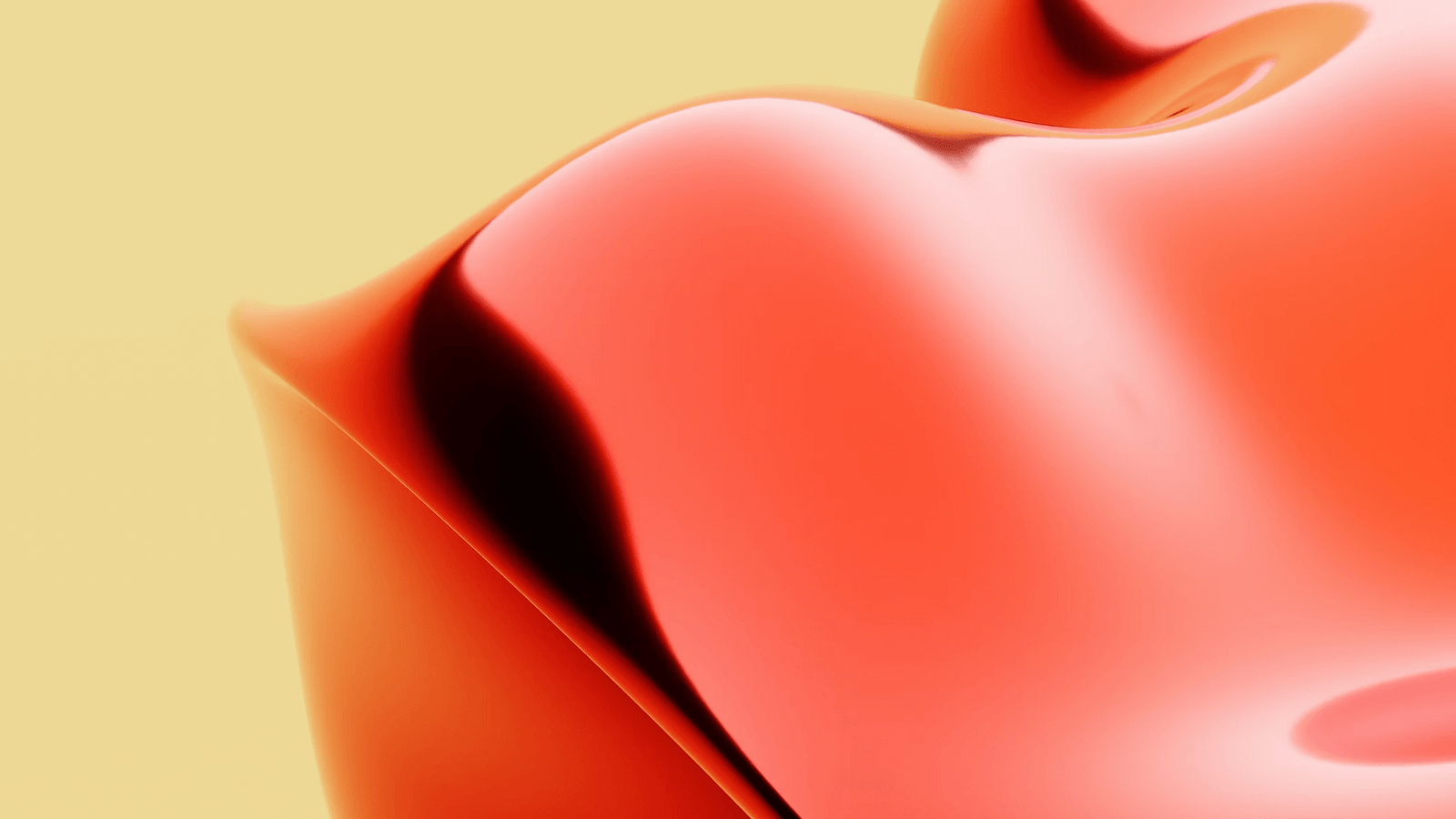
In today’s digital age, where remote work has become increasingly common, employees are constantly seeking ways to appear active and engaged while working from their computers. One such method that has gained popularity is the use of a mouse jiggler. But can an employer detect when an employee is using a mouse jiggler to maintain an active computer status?
In this blog post, we will explore the world of mouse jigglers – what they are, how they work, and their role in maintaining active computer status. We will delve into the common scenarios where employees might use a mouse jiggler and the impact it can have on computer status.
However, employers are not oblivious to the tricks that employees may employ to appear active. They have their own methods of detecting mouse jigglers, which we will discuss in detail. From monitoring software to physical inspections and identifying anomalies in work patterns, employers have various ways to uncover the use of mouse jigglers.
But it’s not just about detection; there are legal and ethical implications to consider as well. We will explore employment policies regarding the use of mouse jigglers and the potential consequences employees may face if caught using them.
To provide a fair and balanced perspective, we will also discuss alternative strategies that employees can utilize to maintain an active computer status without resorting to mouse jigglers. From adjusting computer settings to frequent interaction with the computer and using approved software tools, there are alternative methods that can help employees stay productive and engaged.
So, if you’re curious about the effectiveness of mouse jigglers and the measures employers take to detect them, as well as the potential consequences and alternative strategies, this blog post is for you. Let’s dive into the intriguing world of mouse jigglers and uncover the truth behind their detection.
Understanding Mouse Jigglers: What They Are and How They Work
Mouse jigglers, also known as mouse movers or mouse simulators, are small devices or software applications designed to simulate mouse movement on a computer screen. They work by periodically sending signals to the computer’s operating system, tricking it into thinking that the mouse is being moved.
The purpose of a mouse jiggler is to prevent the computer from going into sleep mode or activating screen savers due to inactivity. By simulating mouse movement, the computer remains active, and users can avoid interruptions such as automatic logouts or locked screens.
Mouse jigglers come in two main forms: hardware and software. Hardware mouse jigglers are physical devices that are plugged into the computer’s USB port. They typically resemble USB flash drives or dongles and require no installation or additional software.
Software mouse jigglers, on the other hand, are applications that can be installed on a computer. They run in the background and simulate mouse movements without the need for any physical device.
Both hardware and software mouse jigglers offer similar functionality, allowing users to maintain an active computer status. However, the choice between the two depends on personal preferences and the specific requirements of the user.
It’s important to note that mouse jigglers are primarily intended for legitimate purposes, such as preventing computer sleep mode during presentations, video playback, or other situations where users need to remain active on their computers. However, their potential misuse has raised concerns among employers regarding employee productivity and adherence to company policies.
In the next section, we will explore the role of mouse jigglers in maintaining active computer status and delve into common scenarios where employees might find them useful.
The Role of Mouse Jigglers in Maintaining Active Computer Status
Mouse jigglers play a crucial role in maintaining an active computer status, especially in situations where prolonged periods of inactivity may result in unwanted consequences such as screen lockouts, automatic logouts, or interruptions in ongoing tasks. Let’s explore the significance of mouse jigglers in ensuring continuous computer activity.
Common Scenarios for Using a Mouse Jiggler
There are several scenarios where employees may find mouse jigglers beneficial:
-
Presentations and Meetings: During presentations or meetings where employees need to display content on their screens for extended periods, using a mouse jiggler can prevent the computer from going into sleep mode or activating screen savers.
-
Video Playback and Streaming: When watching videos or streaming content, mouse jigglers can maintain an active computer status, preventing interruptions caused by screen timeouts.
-
Data Processing and Downloads: In situations where large files are being downloaded or data-intensive processes are running, mouse jigglers can ensure that the computer remains active and the tasks are completed without interruption.
-
Remote Work and Teleconferencing: For remote workers or employees participating in teleconferences, mouse jigglers can prevent the computer from going idle, ensuring that they are perceived as actively engaged by their colleagues.
How Mouse Jigglers Impact Computer Status
By simulating mouse movement, mouse jigglers provide continuous activity signals to the computer’s operating system. This prevents the system from entering sleep mode or activating screen savers, as it interprets the simulated movement as user interaction.
Mouse jigglers work by periodically sending signals to the computer, typically in the form of small cursor movements or subtle shifts in mouse position. These movements are designed to be imperceptible to the user, ensuring that they do not interfere with regular computer usage.
The continuous activity signals generated by mouse jigglers maintain the computer’s active status, allowing users to work uninterrupted without having to frequently move the mouse or interact with the keyboard.
However, the use of mouse jigglers raises concerns among employers regarding productivity, adherence to company policies, and potential misuse. In the next section, we will explore the methods employers employ to detect the use of mouse jigglers.
Methods Employers Use to Detect Mouse Jigglers
Employers are becoming increasingly vigilant when it comes to monitoring employee activities on company computers. This includes detecting the use of mouse jigglers, which can be seen as an attempt to circumvent productivity tracking and adherence to company policies. Let’s explore the methods employers use to detect mouse jigglers.
Monitoring Software
One of the primary methods employers use to detect mouse jigglers is through the implementation of monitoring software. These software applications are designed to track and record employee computer activities, including mouse movements.
Monitoring software can log the frequency and patterns of mouse movements, allowing employers to identify any abnormal or consistent patterns that may indicate the use of a mouse jiggler. Additionally, some monitoring software can capture screenshots or record video of the employee’s computer screen, providing a visual record of their activities.
Employers may also utilize monitoring software that specifically detects the presence of mouse jigglers. These specialized tools can detect the unique signals sent by mouse jigglers and alert employers to their use.
Physical Inspections
In some cases, employers may conduct physical inspections of employees’ workstations to detect the presence of hardware mouse jigglers. During these inspections, employers may check the USB ports or cables connected to the computer to identify any external devices that could be used as mouse jigglers.
Physical inspections may be conducted as part of routine maintenance checks, security audits, or in response to suspicions raised by monitoring software or unusual work patterns.
Anomalies in Work Patterns
Employers may also detect the use of mouse jigglers by analyzing anomalies in employees’ work patterns. This can include identifying cases where an employee appears to be continuously active on the computer without any substantial input or interaction.
Employers may track the duration and consistency of employee computer activities, comparing them to expected work patterns or industry standards. Any significant deviations may raise suspicions and prompt further investigation into the use of mouse jigglers.
By combining monitoring software, physical inspections, and analysis of work patterns, employers can enhance their ability to detect the use of mouse jigglers and ensure compliance with company policies.
In the next section, we will explore the legal and ethical implications of using a mouse jiggler at work.
The Legal and Ethical Implications of Using a Mouse Jiggler at Work
The use of mouse jigglers at work raises important legal and ethical considerations for both employees and employers. It is crucial to understand the implications of using such devices to maintain an active computer status in the workplace. Let’s explore the legal and ethical aspects associated with the use of mouse jigglers.
Employment Policies Regarding Mouse Jigglers
Most organizations have specific policies and guidelines in place regarding the use of computer equipment and software. These policies often address acceptable use, privacy, and security concerns. It is important for employees to familiarize themselves with these policies to ensure compliance.
Some organizations explicitly prohibit the use of mouse jigglers as they can be seen as a breach of company policies. These policies may outline the potential consequences for employees found using mouse jigglers, including disciplinary action, termination, or legal repercussions.
Potential Consequences of Using a Mouse Jiggler
Using a mouse jiggler at work can have severe consequences for employees. If caught, employees may face disciplinary action, such as verbal or written warnings, suspension, or even termination of employment. In some cases, using a mouse jiggler could be considered a breach of trust and may damage an employee’s professional reputation.
Additionally, the use of mouse jigglers may violate privacy and data security regulations, depending on the nature of the work being performed. Industries that handle sensitive or confidential information, such as healthcare or finance, have stricter regulations in place to protect data privacy. Using mouse jigglers in such contexts may result in legal consequences, including fines or legal liabilities for both employees and employers.
Ethical Considerations
From an ethical standpoint, using a mouse jiggler can be viewed as an attempt to deceive or mislead employers about one’s actual work engagement. It raises questions about professional integrity and the responsibility employees have towards their employers.
Employees have an ethical obligation to fulfill their job responsibilities honestly and diligently. Relying on mouse jigglers to give the appearance of activity undermines this obligation and may harm work relationships and trust within the organization.
Furthermore, using mouse jigglers can create an unfair advantage over colleagues who are working honestly and genuinely. This can lead to a toxic work environment and negatively impact team dynamics.
In the next section, we will explore alternative strategies employees can employ to maintain an active computer status without resorting to mouse jigglers.
Alternative Strategies to Maintain Active Computer Status
While the use of mouse jigglers may seem like a convenient solution to maintain an active computer status, there are alternative strategies that employees can employ. These strategies can help employees stay engaged and productive without resorting to the use of mouse jigglers. Let’s explore some alternative strategies to maintain an active computer status.
Adjusting Computer Settings
One simple strategy is to adjust the computer’s power settings. By modifying the sleep mode or screen timeout settings, employees can prevent their computers from going into idle mode during periods of inactivity.
It is recommended to set the sleep mode or screen timeout to a longer duration to accommodate tasks that require extended periods of concentration. However, it is important to strike a balance between maintaining an active computer status and conserving energy.
Frequent Interaction with the Computer
Another effective strategy is to engage in frequent interaction with the computer. This can include regular mouse movements, keyboard inputs, or touchscreen interactions, depending on the type of device being used.
Employees can periodically move the cursor, scroll through documents, switch between applications, or perform other actions that require input. By actively engaging with the computer at regular intervals, employees can ensure that their computer remains active and prevent it from entering idle mode.
Using Approved Software Tools
Employers may provide approved software tools that can help employees maintain an active computer status. These tools are specifically designed to prevent screen lockouts or sleep mode during designated work tasks.
Such software tools may include productivity apps, time-tracking software, or collaboration platforms that require user interaction. By utilizing these approved tools, employees can demonstrate their active engagement while staying within the boundaries of company policies.
It is important for employees to familiarize themselves with the approved software tools provided by their employers and utilize them effectively to maintain an active computer status.
By implementing these alternative strategies, employees can maintain an active computer status without resorting to the use of mouse jigglers. These strategies not only ensure compliance with company policies but also promote productivity, professionalism, and a positive work environment.
In the next section, we will wrap up this blog post and summarize the key points discussed.
RELATED POSTS
View all

